- Subscribe to RSS Feed
- Mark Topic as New
- Mark Topic as Read
- Float this Topic for Current User
- Bookmark
- Subscribe
- Mute
- Printer Friendly Page
- Mark as New
- Bookmark
- Subscribe
- Mute
- Subscribe to RSS Feed
- Highlight
- Report Inappropriate Content
Grid Connect tips, tricks and help
Hi all,
I thought it may he good to have a feed where we could share any tips and tricks to do with any of the Grid Connect Range being Arlec, Deta, Verve, Orion.
I am learning from trial and error and really just accident so sharing with others and sharing back we may be able to create some good learning information for us all.
Please post below starting with what the trick is as the title then how to do so as the body of information.
Carl
- Labels:
-
Lighting and Electrical
- Mark as New
- Bookmark
- Subscribe
- Mute
- Subscribe to RSS Feed
- Highlight
- Report Inappropriate Content
Grid Connect automation puzzle
Hello, I have recently purchased 2 Grid Connect motion sensor/cameras (out and 1 outdoor siren from Bunnings. The sensor/cameras seem to work fine but the automation won't work for me (BTW - Arlec really - please - need to give some decent instructions on setting up the automation!)
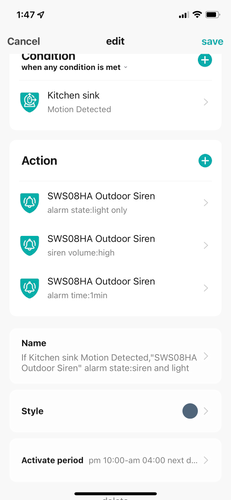
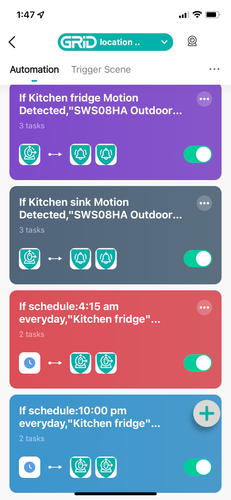
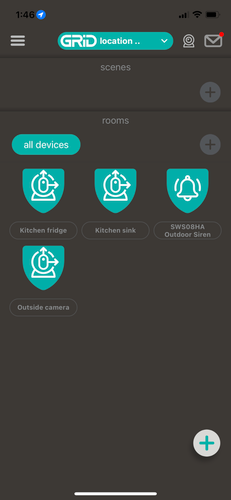
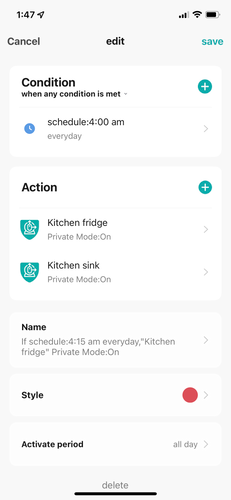
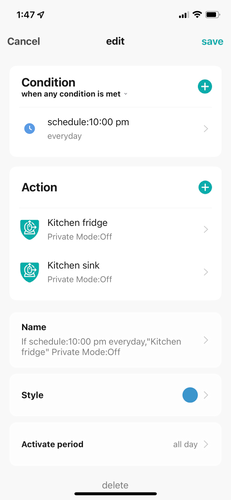
- Mark as New
- Bookmark
- Subscribe
- Mute
- Subscribe to RSS Feed
- Highlight
- Report Inappropriate Content
Re: Grid Connect automation puzzle
Hi @cliveg
Welcome to the Bunnings Workshop community. It's fabulous to have you join us, and thank you for sharing your question about the Grid app automation.
I'm sorry to hear that the siren is giving you this particular issue. Would it be possible for you to indicate which exact model it is? I can then make the appropriate inquiry to our provider and find out if there is a way to program the system you have. In the meantime have a look at this discussion - Grid Connect motion sensor software issues by @ericd3nholm. They figured out the solution by activating the "when all conditions met" tag on the Grid software.
As soon as I have more information, I'll post it here.
Eric
- Mark as New
- Bookmark
- Subscribe
- Mute
- Subscribe to RSS Feed
- Highlight
- Report Inappropriate Content
Re: Grid Connect automation puzzle
Thankyou Eric,
The camera/motion sensor is SC009HA and the siren is SWS08HA.
I have previously checked out the discussion by ericd3nholm and that solution is not relevant to my problem.
I have emailed Arlec but have had no response. I have also phoned Arlec and the lady said she would get back to me by this morning at the latest but she has not.
Thanks again.
Clive
- Mark as New
- Bookmark
- Subscribe
- Mute
- Subscribe to RSS Feed
- Highlight
- Report Inappropriate Content
Re: Grid Connect automation puzzle
BTW - the Grid Connect appears to be a very good product but the complete lack of instructions about how to use the automation is very poor.
- Mark as New
- Bookmark
- Subscribe
- Mute
- Subscribe to RSS Feed
- Highlight
- Report Inappropriate Content
Re: Grid Connect automation puzzle
Hello @cliveg
I've just spoken to Arlec and the customer service person you spoke to is actually preparing the steps to help you program your sensors and siren. I believe the public holiday in Victoria could be the reason she did not get back to you. Please let me know if you don't hear from Arlec customer service, I'll be more than happy to follow it up for you.
Please keep us updated with your progress, we look forward to seeing your alarm system up and running.
Eric
- Mark as New
- Bookmark
- Subscribe
- Mute
- Subscribe to RSS Feed
- Highlight
- Report Inappropriate Content
Re: Grid Connect automation puzzle
Hi @cliveg,
Welcome to Bunnings Workshop.
Something doesn't seem right with your set-up, if you could possibly post pictures of the settings that aren't too small to read, that would be awesome.
One other thing, did you test this system, within the stated hours where lighting levels where different?
I'm more than willing to help you out, if I can, i do Electrical stuff as a job.
Cheers,
MikeTNZ
- Mark as New
- Bookmark
- Subscribe
- Mute
- Subscribe to RSS Feed
- Highlight
- Report Inappropriate Content
Re: Grid Connect automation puzzle
Thanks Eric, total silence from Arlec unfortunately ![]()
And a new problem to report.... The sensors were reliably sending notifications to my iPhone and then have just ceased for no apparent reason. I have checked all the notification settings and all seems ok so this a new puzzle!
Clive
- Mark as New
- Bookmark
- Subscribe
- Mute
- Subscribe to RSS Feed
- Highlight
- Report Inappropriate Content
Re: Grid Connect automation puzzle
Thanks Mike, I will get some pictures together for you. Much appreciated. Clive
- Mark as New
- Bookmark
- Subscribe
- Mute
- Subscribe to RSS Feed
- Highlight
- Report Inappropriate Content
Re: Grid Connect automation puzzle
Hello @cliveg
Please let me reach out to you through private messaging so I can get more of your details and provide assistance.
Eric
Why join the Bunnings Workshop community?
Workshop is a friendly place to learn, get ideas and find inspiration for your home improvement projects



